Triggers
Triggers are events that happen during the execution of an application.
These are the reason to start things happening while using the app.
You can see them as the "when" of the application.
Every trigger can result in a chain of actions
You can create a new trigger by clicking on the '+ Trigger' button.
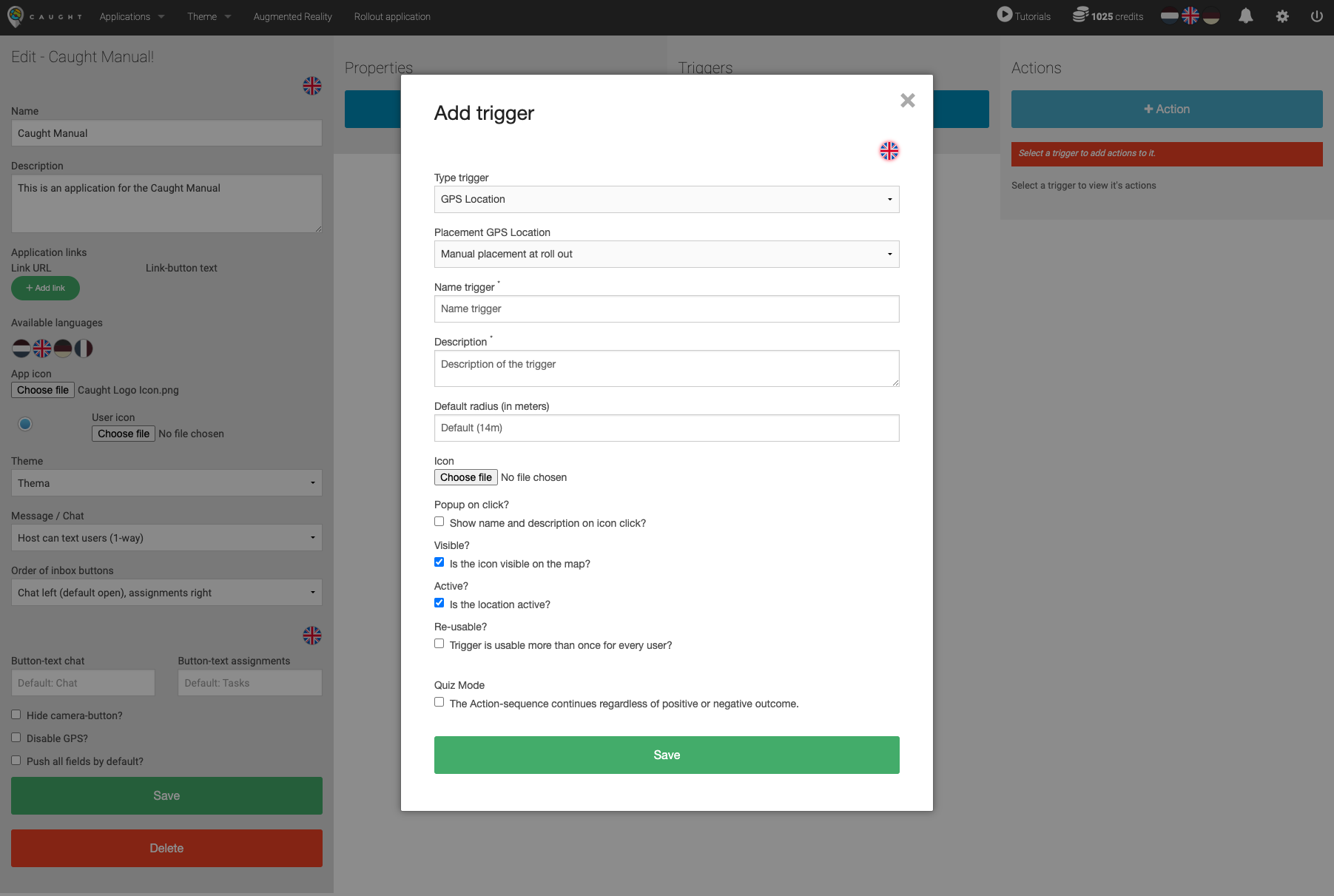
You can choose from the following types of triggers:
GPS Location:
This trigger takes place when a user is present at a certain location on the map.
Details;
When creating a GPS location you'll need to enter the following details;
-
"Placement of GPS location";
- "Manual placement upon roll-out"; you can place the GPS location trigger on a specific GPS coordinate on the map when rolling out the application at a certain location.
- "Automatic (random) placement upon login"; the GPS location will randomly be distributed upon logging in the user.
- For this option the maximum distance to the user (in meters) must be defined.
- "User can place (via action)"; the GPS location can be placed on the map by the user during the game by dragging it on the map.
- By means of the action 'Place GPS location on the map'
-
"Minimum distance to user (meters)" (if "Automatic (random) placement upon login" is selected); the minimum distance from the user's starting location for the GPS location.
-
"Maximum distance to user (meters)" (if "Automatic (random) placement upon login" is selected); the maximum distance from the user's starting location for the GPS location.
-
"Name trigger"; the name of the trigger.
- Choose a recognisable name for the admin; this name will help you when rolling out a trigger on the map.
- The name will not be shown to the users, unless "Popup on click" is selected.
-
"Description"; a general description of the trigger.
- The description will not be shown to the users, unless "Popup on click" is selected.
-
"Default radius (in meters)"; a value as standard radius for the GPS location.
- When a user walks into this radius circle, the actions that are under this trigger are fired.
-
"Icon"; upload the icon that represents the trigger.
- This icon will be visible to the user if the visibility is checked.
- Icon size; after uploading the icon you can choose to edit the size of the icon. By doing this the icon will be shown larger or smaller on the map. (size "M" is default)
- This icon will be visible to the user if the visibility is checked.
-
"Popup on click?"; if checked - the name and the description of the trigger will be shown to the users when they click on the trigger icon.
-
"Visible?"; if checked - the GPS location trigger is visible on the map.
- A GPS location can be visible and invisible on the map.
- (e.g. invisible locations can be handy to place an invisible boobytrap)
- A GPS location can be visible and invisible on the map.
-
"Active?"; if checked - the GPS location trigger is active.
If a location is active or inactive is independent of its visibility.
Inactive locations that are visible will be shown 'transparently' (50% transparent).
The visibility and activeness of a location can be changed during the execution of an application by using actions.
- "Re-usable?"; if checked - the action chain of the trigger can be executed multiple times by every user.
-
If the end of the actions chain is reached, the trigger can be used again and the actions will start from the top of the action chain again.
-
The GPS location trigger is only re-usable as long as the trigger is still 'active'.
- "Reset?" (if "Re-usable" is selected); if checked - the action chain of the trigger can be executed multiple times by each user, with the action chain being reset each time (even if the end of the action chain has not been reached).
- If the end of the actions chain is reached or if the action chain stops due to a negative outcome (e.g. a wrong answer was given / a check property failed to pass), the trigger can be used again and the actions will start from the top of the action chain again.
- "Quiz Mode"; if checked - upon a negative outcome (so with a wrong or denied answer) the next action in the action chain will be executed regardless.
-
The default behaviour of the Action chain under a trigger is that the next action will only be executed upon positive outcome. This means that the next action happens after a question or assignment was answered correctly or if it was approved by the Host should it be configured so.
\
-
"Quiz Properties"; because the Action chain continues on negative outcome you can select up to 3 Properties that can be changed when the answer or assignment was correct or approved.
-
This way you can e.g. award points for a positive answer.
-
-
Note: If 'Quiz Mode' is active on the trigger, the "Re-usable" option is not available
QR-code scan:
This trigger is fired when a user scans a QR code that was generated by the system.
If an application contains at least one 'QR-code scan' trigger, the main menu in the app will contain a 'Scan QR Code' button that replaces the 'Camera' button that is by default there to make pictures.
Details;
When creating a QR-code scan you'll need to enter the following details;
- "Name trigger"; the name of the trigger.
- Choose a recognisable name for the admin.
- The name will not be shown to the users.
- "Description"; a general description of the trigger.
- The description will not be shown to the users, unless "Popup on click" is selected.
- "Custom value"; choose a custom value the QR code should have for this trigger to be triggered.
- By default a QR-code will be generated and associated to this trigger. If you want to be able to use existing QR-codes or reuse old ones, input their value here.
- "Re-usable?"; if checked - the action chain of the trigger can be executed multiple times by every user.
- If the end of the actions chain is reached, the trigger can be used again and the actions will start from the top of the action chain again.
- "Active?"; if checked - the QR code trigger is active and will trigger its actions when scanned.
- "Reset?" (if "Re-usable" is selected); if checked - the action chain of the trigger can be executed multiple times by each user, with the action chain being reset each time (even if the end of the action chain has not been reached).
- If the end of the actions chain is reached or if the action chain stops due to a negative outcome (e.g. a wrong answer was given / a check property failed to pass), the trigger can be used again and the actions will start from the top of the action chain again.
- "Quiz Mode"; if checked - upon a negative outcome (so with a wrong or denied answer) the next action in the action chain will be executed regardless.
-
The default behaviour of the Action chain under a trigger is that the next action will only be executed upon positive outcome. This means that the next action happens after a question or assignment was answered correctly or if it was approved by the Host should it be configured so.
\
-
"Quiz Properties"; because the Action chain continues on negative outcome you can select up to 3 Properties that can be changed when the answer or assignment was correct or approved.
-
This way you can e.g. award points for a positive answer.
-
-
Note: If 'Quiz Mode' is active on the trigger, the "Re-usable" option is not available
Timer:
The action chain of this trigger is triggered because the time of a timer has expired.
The host can trigger this timer manually from the 'host environment' (as a button) or the timer can be started as an action. The action 'Start timer' allows any other trigger to start a timer.
The progress of running timers can be seen by the host in the 'host environment'.
Details;
When creating a timer you'll need to enter the following details;
- "Name trigger"; the name of the trigger.
- Choose a recognisable name for the admin.
- The name will not be shown to the users.
- "Description"; a general description of the trigger.
- The description will not be shown to the users.
- "Time-out"; the value of the timer.
- After this time the connected actions will be fired.
- The unit of this value is determined based on the "Minutes / Seconds" field.
- After this time the connected actions will be fired.
- "Visible?"; if checked - the timer trigger is visible on the map.
- A running timer can be visible and invisible in the top corner of the map.
- (e.g. the user can see the remaining time of the timer when the time is running)
- A running timer can be visible and invisible in the top corner of the map.
- "Re-usable?"; if checked - the action chain of the trigger can be executed multiple times by every user.
- If the end of the actions chain is reached, the trigger can be used again and the actions will start from the top of the action chain again.
- "Reset?" (if "Re-usable" is selected); if checked - the action chain of the trigger can be executed multiple times by each user, with the action chain being reset each time (even if the end of the action chain has not been reached).
- If the end of the actions chain is reached or if the action chain stops due to a negative outcome (e.g. a wrong answer was given / a check property failed to pass), the trigger can be used again and the actions will start from the top of the action chain again.
- "Quiz Mode"; if checked - upon a negative outcome (so with a wrong or denied answer) the next action in the action chain will be executed regardless.
-
The default behaviour of the Action chain under a trigger is that the next action will only be executed upon positive outcome. This means that the next action happens after a question or assignment was answered correctly or if it was approved by the Host should it be configured so.
\
-
"Quiz Properties"; because the Action chain continues on negative outcome you can select up to 3 Properties that can be changed when the answer or assignment was correct or approved.
-
This way you can e.g. award points for a positive answer.
-
-
Note: If 'Quiz Mode' is active on the trigger, the "Re-usable" option is not available
Blank (Starts with an action):
Blank triggers are triggers that start with an action.
Details;
When creating a blank trigger you'll need to enter the following details;
- "Name trigger"; the name of the trigger.
- Choose a recognisable name for the admin.
- The name will not be shown to the users.
- "Description"; a general description of the trigger.
- The description will not be shown to the users.
- "Re-usable?"; if checked - the action chain of the trigger can be executed multiple times by every user.
- If the end of the actions chain is reached, the trigger can be used again and the actions will start from the top of the action chain again.
- "Reset?" (if "Re-usable" is selected); if checked - the action chain of the trigger can be executed multiple times by each user, with the action chain being reset each time (even if the end of the action chain has not been reached).
- If the end of the actions chain is reached or if the action chain stops due to a negative outcome (e.g. a wrong answer was given / a check property failed to pass), the trigger can be used again and the actions will start from the top of the action chain again.
- "Quiz Mode"; if checked - upon a negative outcome (so with a wrong or denied answer) the next action in the action chain will be executed regardless.
-
The default behaviour of the Action chain under a trigger is that the next action will only be executed upon positive outcome. This means that the next action happens after a question or assignment was answered correctly or if it was approved by the Host should it be configured so.
\
-
"Quiz Properties"; because the Action chain continues on negative outcome you can select up to 3 Properties that can be changed when the answer or assignment was correct or approved.
-
This way you can e.g. award points for a positive answer.
-
-
Note: If 'Quiz Mode' is active on the trigger, the "Re-usable" option is not available
Host Button (Manual trigger):
These are the triggers that the host can start at any time from the 'host environment' to manually trigger a set of 'actions'.
See the Host section for more information.
Details;
When creating a blank trigger you'll need to enter the following details;
- "Name trigger"; the name of the trigger.
- Choose a recognisable name for the admin.
- The name will not be shown to the users.
- "Description"; a general description of the trigger.
- The description will not be shown to the users.
- "Re-usable?"; if checked - the action chain of the trigger can be executed multiple times by every user.
- If the end of the actions chain is reached, the trigger can be used again and the actions will start from the top of the action chain again.
- "Reset?" (if "Re-usable" is selected); if checked - the action chain of the trigger can be executed multiple times by each user, with the action chain being reset each time (even if the end of the action chain has not been reached).
- If the end of the actions chain is reached or if the action chain stops due to a negative outcome (e.g. a wrong answer was given / a check property failed to pass), the trigger can be used again and the actions will start from the top of the action chain again.
- "Quiz Mode"; if checked - upon a negative outcome (so with a wrong or denied answer) the next action in the action chain will be executed regardless.
-
The default behaviour of the Action chain under a trigger is that the next action will only be executed upon positive outcome. This means that the next action happens after a question or assignment was answered correctly or if it was approved by the Host should it be configured so.
\
-
"Quiz Properties"; because the Action chain continues on negative outcome you can select up to 3 Properties that can be changed when the answer or assignment was correct or approved.
-
This way you can e.g. award points for a positive answer.
-
-
Note: If 'Quiz Mode' is active on the trigger, the "Re-usable" option is not available
User Button (User can press a button in the app):
These are the triggers that the user can start at any time from the 'user environment'.
See the User chapter for more information.
Details;
When creating a blank trigger you'll need to enter the following details;
- "Name trigger"; the name of the trigger.
- Choose a recognisable name for the admin.
- The name will not be shown to the users.
- "Description"; a general description of the trigger.
- The description will not be shown to the users.
- "Visible?"; if checked - the user button trigger is visible in the app.
- A user button can be visible and invisible in the app.
- "Active?"; if checked - the user button trigger is active.
- If a user button is active or inactive is independent of its visibility.
- Inactive user buttons that are visible will be shown 'transparently' (50% transparent).
- The visibility and activeness of a user button can be changed during the execution of an application by using actions.
- "Icon"; upload the icon that represents the trigger.
- This icon will be visible to the user if the visibility is checked.
- Icon size; after uploading the icon you can choose to edit the size of the icon. By doing this the icon will be shown larger or smaller on the map. (size "M" is default)
- "Enter Font Awesome Icon Name"; Select an icon, instead of uploading a file, using Font Awesome.
- Enter "fa-<icon name>" from the code snippet in the selected Font Awesome icon
- The application will give you an instant preview of the entered icon, beneath the input field.
- This icon will be visible to the user if the visibility is checked.
- "Re-usable?"; if checked - the action chain of the trigger can be executed multiple times by every user.
- If the end of the actions chain is reached, the trigger can be used again and the actions will start from the top of the action chain again.
- "Reset?" (if "Re-usable" is selected); if checked - the action chain of the trigger can be executed multiple times by each user, with the action chain being reset each time (even if the end of the action chain has not been reached).
- If the end of the actions chain is reached or if the action chain stops due to a negative outcome (e.g. a wrong answer was given / a check property failed to pass), the trigger can be used again and the actions will start from the top of the action chain again.
- "Quiz Mode"; if checked - upon a negative outcome (so with a wrong or denied answer) the next action in the action chain will be executed regardless.
-
The default behaviour of the Action chain under a trigger is that the next action will only be executed upon positive outcome. This means that the next action happens after a question or assignment was answered correctly or if it was approved by the Host should it be configured so.
\
-
"Quiz Properties"; because the Action chain continues on negative outcome you can select up to 3 Properties that can be changed when the answer or assignment was correct or approved.
-
This way you can e.g. award points for a positive answer.
-
-
Note: If 'Quiz Mode' is active on the trigger, the "Re-usable" option is not available
Upon Login (Start):
This trigger is fired as soon as a user has signed in and reaches the application for the first time.
The moment of first viewing the map and finding an accurate GPS location is taken as the starting point.
This trigger can be used to make the first GPS locations visible/active or to provide important information to the team upon starting.
The 'Upon login' trigger will always be executed only once per user (team).
Details;
- "Quiz Mode"; if checked - upon a negative outcome (so with a wrong or denied answer) the next action in the action chain will be executed regardless.
-
The default behaviour of the Action chain under a trigger is that the next action will only be executed upon positive outcome. This means that the next action happens after a question or assignment was answered correctly or if it was approved by the Host should it be configured so.
\
-
"Quiz Properties"; because the Action chain continues on negative outcome you can select up to 3 Properties that can be changed when the answer or assignment was correct or approved.
- This way you can e.g. award points for a positive answer.
-